How Can We Help?
(A) Move students to a new Learning Track or change it
You can enable or disable Auto-advance
See directions here for how to enable or disable Auto-advance.
If Auto-advance is enabled, the Game will move students to the next Learning Track in the sequence (shown below) automatically after they finish Level Z.
If Auto-advance is not enabled it means they will need you to move them to the next Learning Track. See below for how to move students to the next Learning Track.
[Clever starts everyone at Learning Track 1. Addition.] Those students will go next to LT 2. Subtraction, followed by LT 3. Add-Subtract Fact Families to 10, followed by Add-Subtract Fact Families from 11 and so on.
A student placed in LT 7. Multiplication, will move to LT 8. Division next, followed by LT 9. Mult-Division Fact Families to 20, etc.
To move or change a student to a different Learning Track.
Go to the green Individual Action button at the right hand end of the student’s row.
To change a group of students go to the directions here.
To change the Learning Track of an individual student, go to the green button at the end of that student’s row that says “Individual Action.”
Pull down for a short menu, outlined in green in this picture. Look for “Change Learning Track.”
 When you click on “Change Learning Track” you will get a pop-up entitled “Change Learning Track.” Their current Learning Track will show in the box in the middle. To see what is available to choose, click on the tiny arrow at the right edge of the box to reveal a list of the 16 Learning Tracks. Click to choose the one you want (it will now be showing in the box) and then click on the green “Assign” button to make the change.
When you click on “Change Learning Track” you will get a pop-up entitled “Change Learning Track.” Their current Learning Track will show in the box in the middle. To see what is available to choose, click on the tiny arrow at the right edge of the box to reveal a list of the 16 Learning Tracks. Click to choose the one you want (it will now be showing in the box) and then click on the green “Assign” button to make the change.
Which Learning Track should I do next? Here is a link in this knowledge base to a discussion of Learning Tracks in the Online Game. The short answer is to start 1st and 2nd grade students in LT 1. Addition and 3rd grade and above in LT 7. Multiplication.
Note: Changing a Learning Track will put them back to Set A in the track they just left. Don’t change Learning Tracks based on student requests, as they really, really need to finish a Learning Track to master those facts and you don’t want them to have to start over at Set A again.
New feature! Restore Student Progress.
In case you accidentally change a student’s Learning Track, or even “re-assign” the Learning Track, they will be put back to Set A and will be very annoyed. Let Dr. Don know immediately with an email to don@rocketmath.com and he can restore the student’s progress. You’ll have to tell him your email and account as well as the student’s username, but if you’re quick about it, he can get that work restored. Won’t be possible a week later, but the next day, yes, we can restore progress.
BEWARE OF STUDENTS WANTING TO SWITCH LEARNING TRACKS !
Students may ask you to switch their Learning Track, before finishing, just as soon as it gets a little hard. They may have to start over a couple of times and if they lack much perseverance, they will want to quit. But they only learn the facts if they stick with it. If they skip around they are going to be wasting their time. If you assigned it, then they ought to be learning those facts.
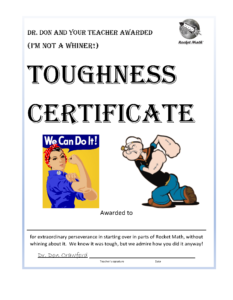
 The purple tab on the main rainbow navigation bar takes you to a printable copy of this “Toughness Certificate” you can use for students who have a hard time with Rocket Math and need to be encouraged to stay the course.
The purple tab on the main rainbow navigation bar takes you to a printable copy of this “Toughness Certificate” you can use for students who have a hard time with Rocket Math and need to be encouraged to stay the course.
Starting all over. You can also tell students (and this is a fact) that if they leave a Learning Track, when they come back, they start over at Set A. So they lose all they have gained by quitting before they reach Level Z. I believe that teaching the lesson that hard work and perseverance helps you succeed, especially when you are getting discouraged, is the best thing we can do for young people. Encourage them to stay the course. Then celebrate mightily when they succeed! Woo-hoo! They are learning a great life lesson.


