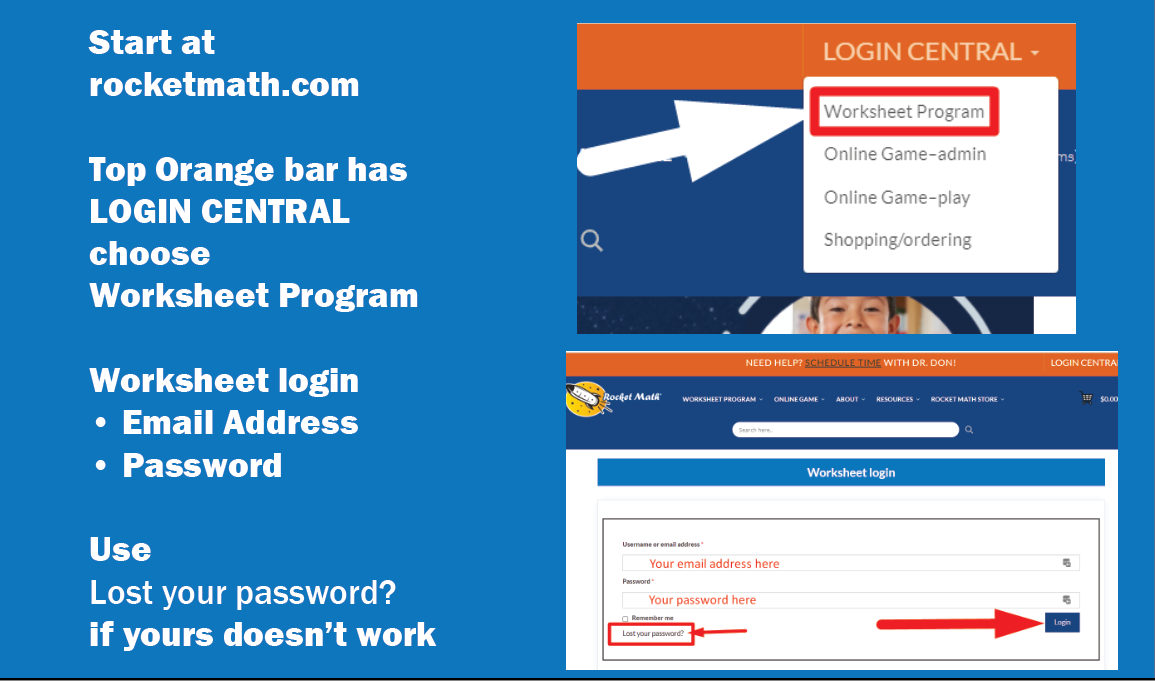How Can We Help?
WP–E: How do I print worksheets and forms from the virtual filing cabinet?
Sign in to your account with your email and password as shown above.
You will be taken to our virtual filing cabinet. The different Learning Tracks are in what we call “Drawers.”
The third drawer is the Forms and Information Drawer. Most importantly this drawer has the four forms you have to print out for every student to get started: The Rocket Chart, the Writing Speed Test, the goal sheet and the Individual Student Graph. This drawer also includes the critical “CHECKLIST” which will guide you through setting up and running the Rocket Math Worksheet program. There are optional forms you may want to use including forms for keeping track of student progress other than on the Rocket Chart. This drawer also has the Teacher Directions. It includes the FAQs and the chapters of the Administrator Handbook.
Open the correct drawer in the filing cabinet. To choose what to print, you begin by opening a drawer you wish to print from. For example here is the Addition (1s-9s) drawer. You can see the practice pages that the students use. There is a booklet of all the pages A-Z. There are also individual pages. There are the Two-Minute timings you use for progress monitoring. There are the answer keys, which are only in booklet form because that is the best way to print them out (on colored paper) and give them to students. There are Placement Probes if you have upper grade students who may know some of the facts already.
There’s also a document showing the sequence in which the facts are learned, letter-by-letter.
In the pictured example, the user clicked on “F” in the Practice pages. As you see in the picture, the document will pop-up, pretty much full size. You will have to hover in the upper right corner to see the print icon. See the red arrow pointing to the printing icon. When you see it, then click it to get it set for printing.
Print to your school’s copy machine.
Note: You can print worksheets from your phone! If you bookmark the filing cabinet on your phone and connect your phone to your school’s copy machine, you can print from your phone. It is far better than having to stand at the machine and copy from a hard copy.
Two-up printing is enabled for all the basic student practice pages. Customers have asked for the ability to print these worksheets two-sided. So you’ll see that the practice pages are set up like the picture to the right. If you choose two-sided for printing you’ll get the same worksheet on both sides. Set it to print 60 copies two-sided and you’ll get 30 sheets of paper with the worksheet on both sides.