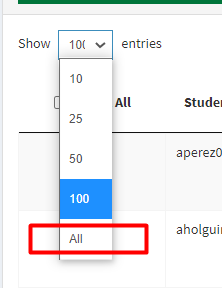How Can We Help?
(B) Modify Teacher-to-student connection for groups of students
Only the owner (AKA Subscription Manager) or the School Mgr can modify connections for students from one Teacher Mgr to another. Teacher Mgrs cannot do this. If you are the owner/subscription manager, or the School Manager for your school you can change Teacher Mgrs for a group of students.
First, select the students you want to affect.
When you want to change something for a group of students, you will use to the orange button on the right side above the names that say “Bulk Actions.” You will first have to select the students to whom the bulk action should apply.
To select the students put a check mark in the little box at the left hand side of their row. If that will be tedious, you can filter for the students you want and then you can check the Select All Displayed box, a check mark will go onto all the students showing on your screen.
How many at a time do you want to see? Above the word Select you can choose how many of your students you want to show at a time on your screen. The options are: 10, 25, 50, 100 or All.
Or use the search bar to select who you want to see in your display. You can use the search bar to limit who shows up–for example entering a teacher’s name will display only her students. Then you can use “Select All” to put a check mark only in front of that teacher’s students.
Remember: on the Bulk Actions button somebody has to be selected (have checkmarks in front of their name) or nothing happens!
Replace existing Teacher Mgr(s) with new Teacher Mgr(s)
****Please note that this Bulk Action automatically removes any existing teacher-student connections. If you want to add rather than replace teachers, please select the existing teacher manager as well as the new one, which will allow you to add another teacher-student connection to the one existing for that student.
Choose the Connect Teacher Mgr’s function. Be sure you have “selected” the students you want to connect to a certain teacher. After you have selected them go to the orange Bulk Actions button, pull down choose the Connect Teacher Mgr function and you’ll see “Connect Teacher.
Choose that action and a pop-up will give you the options of Teacher Mgrs in the account (see below).
You have to pull down to see who all is available. When you select a teacher they will be added to the box as you can see “Donald Principal” is added above. He can be removed by hitting the little “x.” There are still more to choose among if you want to have more than one teacher connected to this group of students.
Once you have selected the teacher or teachers you want to connect to the selected students, be sure to click the green “Connect” button to make it so!