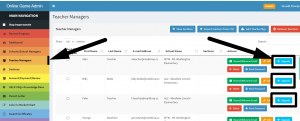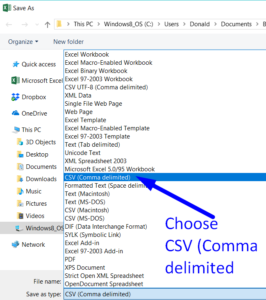How Can We Help?
(B) Add School Managers to your schools
This feature is necessary for both:
1) district wide, multi-school accounts and
2) schools that wish to have a school-wide manager or two in addition to the owner.
This will enable you to set up separate schools and school managers in your district wide account. School Managers can see their school’s teachers and students.
Go in order!
You must add the school or schools first. Then (2) Add School Managers. After that you can add Teacher Managers and then add Students.
Click here to go to the directions for adding schools.
Step 2. Add School Managers second
You can simply UPGRADE any of your existing Teacher Mgrs to be the School Mgrs. Go the the Teacher Mgr tab and then click on the light blue button at the end of the Teacher Mgr’s row that says “UPGRADE.” You will have to specify which school they are to manage.
If you need to add new people to the account to be School Mgr, go to the tab for Schools and School Managers on the main navigation.
You’ll see this page. Begin the second step by clicking on the blue “Add School Mgr” button .
You’ll get this pop-up below.
Option 1: Use this School Manager popup
Enter the School Manager’s First Name, Last Name, and email address, then create a Password for them. Choose the School for which they will be the manager. (See why you have to create the schools first?)
More than ten School Managers? See that option below.
Once you have all your school managers listed be sure to hit the green “Create” button at the bottom of the page.
More than 10 School Managers?
You can re-use the pop-up if you want.
But for larger numbers of schools, we recommend you import them from a CSV file. On the School/School Manager page Click on +Import School Managers from CSV.
You will get this popup for importing from a CSV.
Three tasks: (1) use our required template on which to enter your data,
(2) Save your file as a CSV (comma delimited) type file,
(3) Import it into the popup. The system will not accept any files other than our template–so paste your data into our template, rather than creating your own file.
Task 1: Get our required template and then fill it out.
Click on the bright blue button to get a copy of our required template into which you’ll put the required data. What does our template require? Here is what the template for School Managers looks like.
You will enter their First Name, Last Name, and email address. You create a temporary password for each. Add the 3-character School Code (you created when you created the Schools) to assign each School Mgr to a school.
Task 2: Save the file as file type CSV (comma delimited) to import.
After you fill out this information save the file, but use SAVE AS and choose CSV (Comma delimited) as the file format. See what that looks like to the right.
(You don’t need to change the name of the file–just change the format from excel file to csv. It will put a dot csv at the end of the file name.)
If you don’t choose SAVE AS and choose the file format of CSV (Comma delimited) then your file will NOT import.
Task 3: Import the file in three steps
After saving the file in the CSV format, you have three steps to import the file.
Import step 1) In the pop-up for importing School Mgrs click on Choose File at the top. Go and find the file you just saved in the CSV format.
Import step 2) Click on the blue button at the bottom that says Parse CSV.
Import step 3) Wait for it! If you don’t include any teachers who already have accounts, it will work. Another pop-up will appear with the School Mgrs info on it. Go to the bottom and see another blue button which says “Import Managers” Click on it to finish importing your teacher managers.
We send your School Mgrs an email immediately.
You may want to alert them, that an email is coming from Rocket Math, establishing them as School Managers. As you create School managers, we send automatically an email like the email below telling them: 1) Where to login, 2) Their username and the password you made up for them, and 3) Where to get help and information. When they first login, they are required to make up their own password.
Next you or your School Managers are ready to create Teacher Mgrs for each of your schools