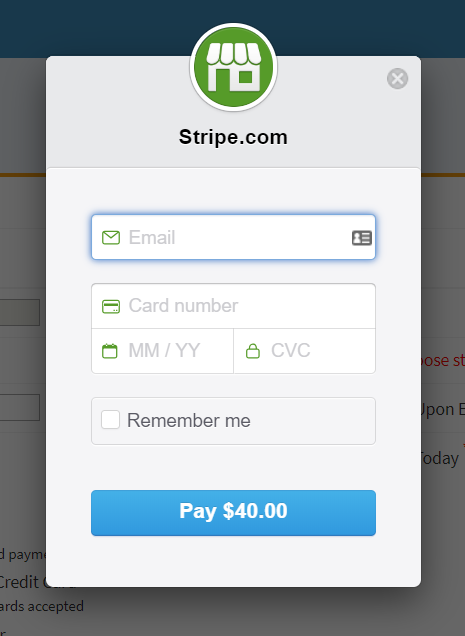How Can We Help?
(C) Renew (purchase)
No gotcha’s on the complimentary initial subscription. It just ends unless you take action. If you do not choose to renew your subscription, that will be all there is to it. There’s really no way to “purchase” a subscription, you can only “renew” your initial complimentary subscription. There are three options.
Start on tab (F) Payment/Renew to renew
This is the bright yellow tab on the main rainbow navigation on the left-hand side of every admin page.
Step 1. Click on Renew Subscription.
Once you’re on your account page, there are 4 steps to purchase, or actually renew your subscription, because you started with an initial, complimentary subscription. You click the radio button. Be sure to change the end date if you want something other than 12 months.
Step 2. Choose the number of seats desired.
 WARNING! You cannot renew with fewer seats than you are currently using. If you want FEWER seats than you have currently assigned, you’ll need to ERASE some seat assignments. You can ERASE seat assignments on the Bulk Actions button by selecting the ones you want to erase and then choosing the “Erase Students” action in Bulk Actions pull-down menu.
WARNING! You cannot renew with fewer seats than you are currently using. If you want FEWER seats than you have currently assigned, you’ll need to ERASE some seat assignments. You can ERASE seat assignments on the Bulk Actions button by selecting the ones you want to erase and then choosing the “Erase Students” action in Bulk Actions pull-down menu.
- If you want more seats NOW, then you have to choose to “ADD SEATS” which will add that number to your current subscription. There’s no limit to the number of seats you can add to your initial complimentary subscription, and they’re free!
Enter the TOTAL number of seats you want. Pricing will be shown for whatever you choose.
You can play with different amounts in the “number of seats field” and it will show you the price.
Step 3. Choose your payment option or choose to get a quote.
Get a quote if you need one to have one so your school or district can create a PO. You can call Angela if you want help with this at 800-583-0960. Or you can just input the name and email of the person who needs the quote and it will go directly to them. The email will give them the information they need to create the PO and will connect that purchase to your account–which is very important.
Option 1: PayPal
You’re welcome to use this if you have such an account. If you use Pay Pal you are familiar with how it works.
Option 2. Credit cards
This operates through Stripe.com. It will ask for the email of your account–so we can credit the payment to the right account. Then it will ask you for your credit card number and verification info. You will be charged as soon as it goes through.
Option 3. If you already have an approved Purchase Order.
Only schools are allowed to use Purchase Orders and with PO’s but the minimum charge is $60. [No matter how little you order, if you choose one of the PO options the price will at least be $60.] .
When you click Option 3, the purchase order fields open up. All the fields in the PO section need to be completed (except the 2nd Street Address) in order for this to go through. We take that information and create an invoice in QuickBooks which we send to the person you say should get it. The invoice is due in 30 days. Putting in this PO number means you are promising that such a PO has been approved and for the amount you are incurring. Be sure to hit the green button when done.